Note: this report is only available when you have the SCR/Allflex Qwes-HR-LD tags.
This health index is based on the rumination and/or activity of that cow. The lower the number, the higher the possibility this cow has a health issue. When the health is between 75 and 80 it is marked yellow, when the health index is below 75 it is marked red.
How to apply Report 24 ‘Health activity/rumination’?
Go to Reports > Health
- Activity deviation: this shows the deviation in activity. When there is a decrease in activity, this number is shown as a negative number.
- Rumination minutes: this shows the rumination minutes from this cow in the last 24 hours.
- Max rumination change 24 hours: this shows the difference between the highest and lowest value during last 24 hours.
- 3-day rumination difference: This number indicated the rumination increase/decrease in minutes. The rumination of last 24 hours is compared with the rumination minutes of the day before yesterday.
- Eventually, it can be set that a cow appears earlier or later on this report. Therefore, select ‘settings’ in the top of the report and adjust the filter.
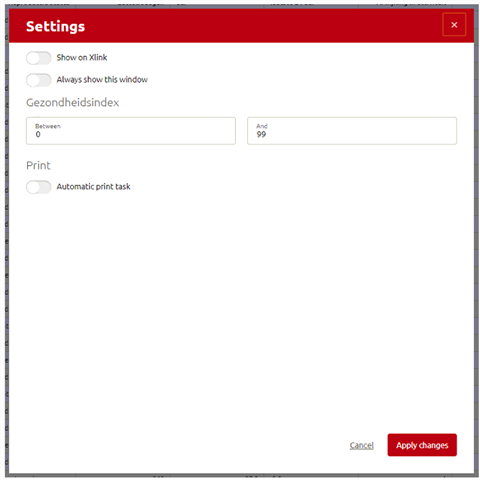
The health index is based on activity increase/decrease and rumination increase/decrease (if rumination tags are available). During the first 14 days of lactation the rumination minutes are expected to increase, this is also included within the health index calculation.
Short introduction. Example: User management (why is this important in Horizon/for the farmer)
To make sure every user focus on the right tasks and you have a good overview of who does what, Users can be added and can be permitted the right amount of access in Horizon.
Create a user (how can this be used/where it can be found)
(Quick summary of settings, if you know the content, but cannot remember where to change the setting)
Click in manage > user and role management > user on add user (Use steps in the header, and a more detailed explanation in the text below)
To add a user, you have to click on the left red bar on the manage menu. Once you are there, click in the block that has the title User and Role management. When you are there, you can select User management. In this menu you can click on add user to insert the details and credentials [add screenshots for each step and mark buttons you have to click with one uniform colour throughout all help articles].
Assign user to a shift by going to …..
[more detailed info about which steps to take here](possibility to link to another page here about how to set up a shift)
Assign tasks to a shift by dragging tasks of your choice
[more detailed info about which steps to take here]
Putting User Management into practice (What is it exactly, and which background information is relevant)
User management is not only for farms with employees. One- or two-man farms can also benefit from it. By setting up the right users. Every user can tailor Lely Horizon to their own benefits. Besides that, you are also able to see to learn more about user management, please take a look at the User and Role management E-learning in the Farmers Academy.
