Pairing solution
As a user, your goal is to securely and effortlessly access the system as a trusted device. At Lely, we offer a solution for achieving this by linking your mobile device with the Horizon system.
Step 1
To begin the process of connecting your mobile device with the Horizon system, navigate to the login page and click the “Pair this device” option (Figure 1).
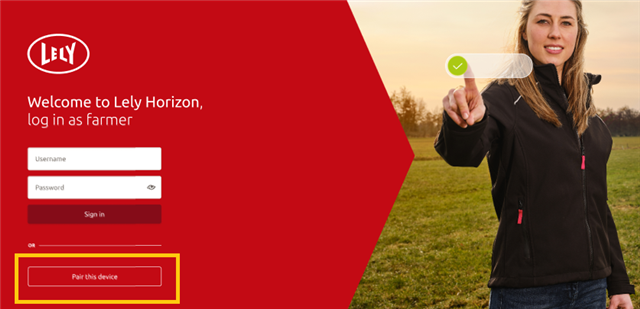
Step 2
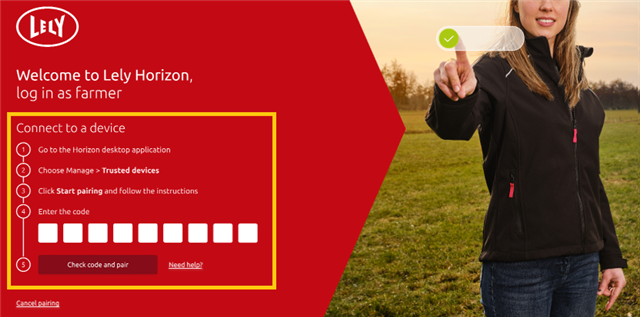
After clicking on “pair this device” you will be directed to a screen displaying the necessary steps to follow (shown in Figure 2).
1) Go to the Horizon desktop page
2) Choose trusted devices in the settings page
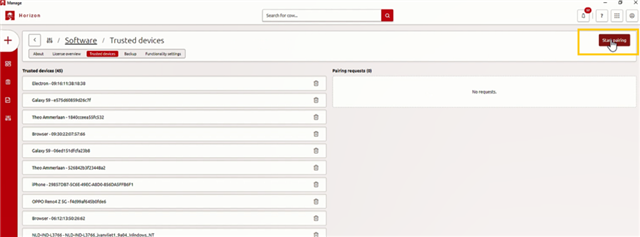
Figure 3 start pairing
3. Click start pairing and follow the instructions.3.You will see the code. Please input it into the newly connected device.
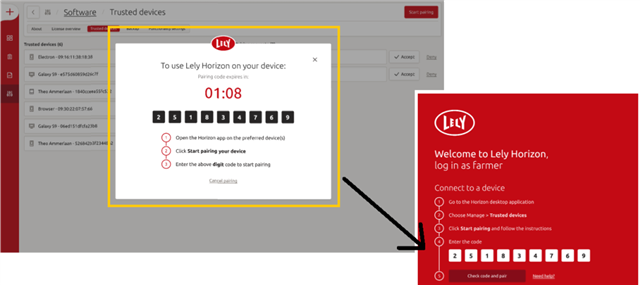
4. Choose “Check code and pair.” Accept the pairing request on your trusted devices, and you are now finished
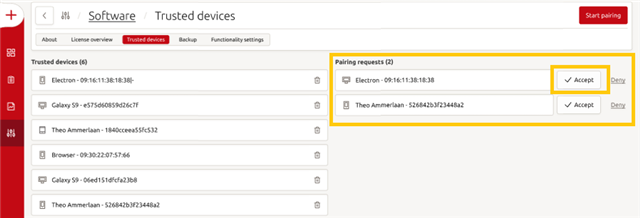
Tips:
1) You can start the pairing process from anywhere, but you can only confirm the request from your trusted device (desktop computer).
2) All users can approve pairing requests, only on desktop computers.
3) Manual pairing is no longer utilised, unless you are using an older version or cannot locate a 9-digit code. In such instances, you can click on “here” (Figure 7) to log in using the old method. Please be informed that this option will be discontinued in the near future.
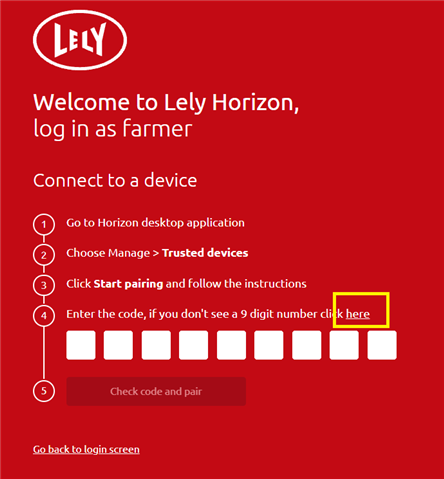
Figure 7 Access your account through the traditional method.
