In this article we talk more about the software side of Lely Horizon. Firstly, we will explain how to set up a trusted device in your farm. After that we will tell you more about the backup. And lastly the functionality settings.
Trusted devices
On this page, you can find which devices are paired with Lely Horizon. As mobile user, you can use the automatic pairing function if you want to log in for the first time. The benefits of automatic pairing over manual pairing are that you can use the application without the internet, your application will run more smoothly, and you can log in without the need for a product key if your device is connected to the same environment (e.g. Wi-Fi) as your local PC.
How do you add a trusted device?
Step 1: Mobile version: click on Automatic pairing (device you want to connect with automatic pairing.)
Step 2: Desktop version: go to Manage > Software > Trusted Device > Start pairing
Step 3: Desktop version: your mobile will appear > Accept
Step 4: Pairing is complete when your farm name pops up on the login screen.
Number: enter your telephone number. Login Name: fill out your login name (same login credentials as T4C). Password: fill out your password (same login credentials as T4C). Click on ‘’sign in’’. You are now logged into the new ‘’Lely Horizon’’ app.
How do you delete a trusted device?
Step 1: Go to Manage > Software > Trusted Device and click on the Trusted device to be deleted.
Step 2: Click on delete
Backup
It is important to save a Horizon backup on an external device such as a USB stick on a regular basis (at least once a week). If your PC crashes, a reasonably recent backup will be available to get you up and running again. Use two different sticks and always store one of them in a safe place in a different building.
How do you add a scheduled backup?
Step 1: Click Manage > Software > Back up > Add Scheduled Backup
Step 2: Enter the information needed to save the scheduled backup:
name of the task; if it should be enabled or not; frequency of the backup; start time; backup path and number of backups to save.
Step 3: Click Apply changes to save the changes you have made.
How do you edit a scheduled backup?
Step 1: Click on the edit button for the backup you want to modify.
Step 2: Change the settings.
Step 3: Click Apply changes to save the changes you have made.
Functionality settings
This page is used to enable or disable functionalities in Lely Horizon, e.g. if you have activity tags or want to show the cow's name in Horizon rather than the cow number. You will generally not need to change these setting in your daily routing; most likely it will be done instead by a Farm Management Support advisor. If you wish to change these settings, please contact your Farm Management Support advisor.
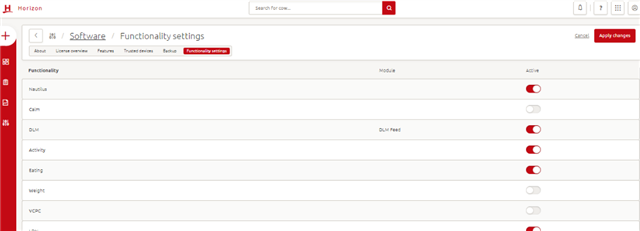
How do you enable/disable functionality settings on your farm?
Step 1: Go to Manage -> Software –> Functionality settings
Step 2: Enable or disable the separate functionalities by clicking the enable or disable button.
Step 3: Click Apply changes to save the changes you have made.
