Below we discuss different kind of options regarding the people on your farm. You can change contacts, give user permissions, different roles, shifts and tasks and lastly you can change the settings of your notifications.
Contacts
How do you add a contact?
Step 1: Go to Manage > People > Contacts
Step 2: A list with all your contacts will pop up.
Click on the + button to the left or at the bottom to add a new contact.
Step 3: Enter the information about the contact.
Step 4: Click Apply changes to save the changes you have made.
How do you edit a contact?
Step 1: Go to Manage > People > Contacts
The list will open.
Step 2: Click on a contact to edit.
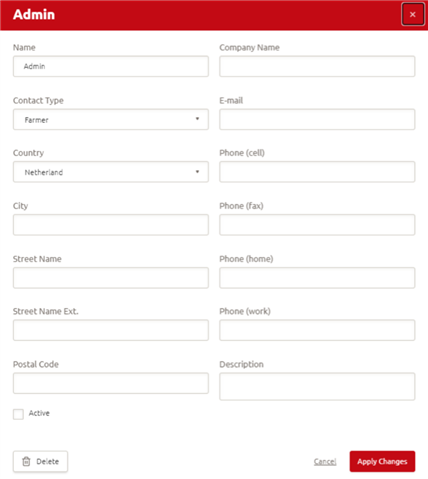
Step 3: This window will open.
Enter all the information about the contact and select what type of contact it is, and click on active (yes/no)
Step 4: Click Apply changes to save the changes you have made.
User management
User management allows you to manage users and specify their role(s) on the farm. We recommend setting an account for every user. The benefits of User management are:
Every user has their own account with personalised settings, dashboard and set of tasks in the program. It is easy to set up work routines. You can track user performance.
How do you add a user?
Step 1: Go to Manage > People > User management > Add user
Step 2: You can personalize the user’s settings:
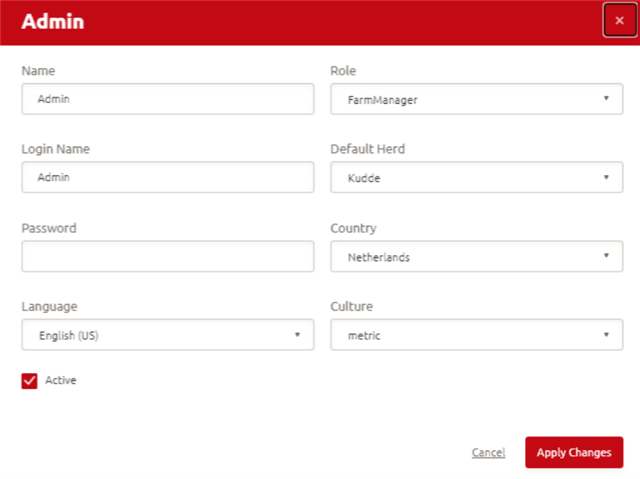
Role: click here to find out more about role management.
Default herd: a very useful setting when there are multiple herds at a farm. If an employee mainly works in just one herd, this can be selected here.
Active/Inactive: as soon as you mark a role as inactive, the user will not be able to log in anymore (the account settings will remain).
Step 3: Click on Apply changes to save the changes you have made. The login credentials allow the user to log in to the desktop and mobile version.
How do you edit a user?
Step 1: Go to Manage > People > User management > Add user
Step 2: The list with contacts will open. Click on a contact to edit.
Step 3: Change the settings.
Step 4: Click on Apply changes to save the changes you have made.
Role management
Each user has their own role in Lely Horizon. It is important to assign the right roles to the right people to have the tasks and responsibilities set correctly. With the help of role management, users are assigned a role which includes the settings they are allowed to see and modify. Lely Horizon comes with a default set of roles. Each role can be adjusted before being assigned to a user.
How do you manage the roles on your farm?
Step 1: Go to Manage > People > Role management
Step 2: A window will open with an overview of all users and their assigned roles on the farm. You can edit a user role in this window.
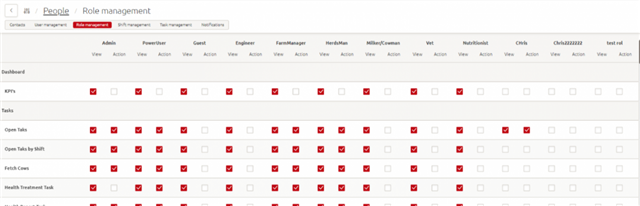
Step 3: Changes will be saved automatically.
Shift management
Shifts are recurring scheduled periods of work, and can be day, morning, afternoon or evening shifts. Horizon allows you to set up shifts to which tasks and people can be assigned. Shifts help you to carry out daily tasks and set up a personalized daily and weekly routine. The active shift can be made visible on the dashboard along with the tasks for that shift via the widget.
How do you add shifts on your farm?
Step 1: Click the + button > Shift
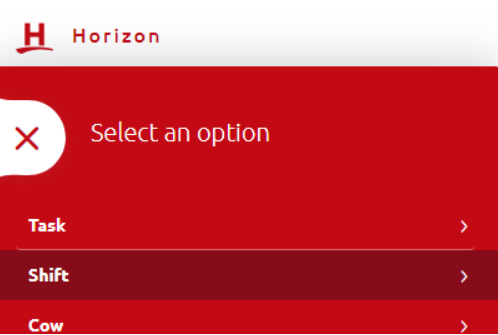
Step 2: Create a name for the shift and set the start and end time.
Step 3: Click on Apply changes and the shift will be shown in your shift management page.
Click here if you want to know how to assign tasks to a shift.
How do you edit a shift?
Step 1: Go to Manage > People > Shift management
Step 2: An overview of all shifts will be displayed.
Step 3: Click on a shift to activate or deactivate the shift or to change the times. Click on the + button on the left to add a new shift.
Step 4: Click on Apply changes to save the changes you have made.
Task management
A task is an assigned piece of work, which often needs to be finished within a certain time period. Horizon makes it possible to visualize tasks. In combination, tasks together with shifts forms a great tool for optimizing farm routines and daily-/ weekly workflow.
Task overview
In the Management pages you can find a page which gives you overview of all (active) tasks in Horizon. You can find this page by going to Manage > People > Tasks
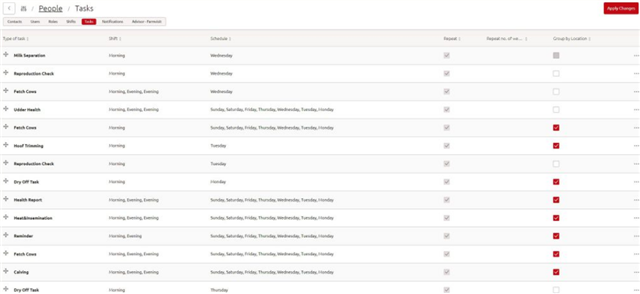
Task Management Page
In this page you can see the type of tasks (name), the shifts in which it will occur, the days it scheduled for and if group by location is activated.
If you want to edit a task, you can click on the three dots on the right side of the page. For more information, please visit the page default tasks or custom tasks.
Notifications
A push notification is a message that pops up on a mobile device. Lely Horizon can send them at any time; users do not have to be in the app or using their devices to receive them. A Lely Horizon notification is a message which will be sent when there is an alarm or will provide cow individual information. In Horizon, you can set when and who receives these notifications.
How do you manage notifications on the farm?
Step 1: Go to Manage > People > Notifications
Step 2: Clicking on a day or on the + button to add a notification will open the following screen.
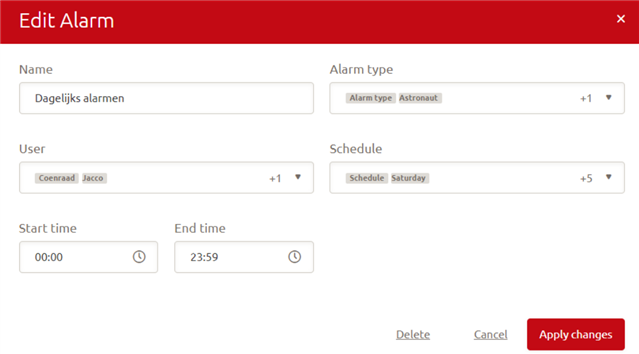
Step 3: Customise the notification. Select the alarm type and add a user and schedule.
Step 4: Click on Apply changes to save the changes you have made.
TIP! Possible notifications
- Calving distress: notifications about calving cows
- Activity: notifications if a cow is in heat
- Astronaut: alarm messages from Astronaut
- Vector: alarm messages from Vector
- Acute inactive alarm: alarm messages from cows which are acutely inactive
- AGV: alarm messages from Collector
