Step 1: When selecting Load by feed grabber additional settings will appear. You will need to enter the characteristics of the feedstuff (such as feed category, product length, moisture content and product shape). These characteristics link in the background to the default grabber settings to ensure correct feed grabber performance.
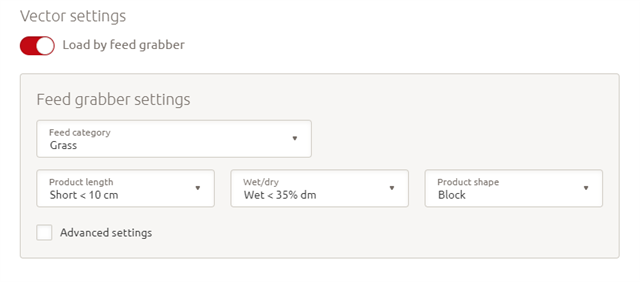
Step 2: When selecting Advanced settings, you will have the option of adjusting all the individual feed grabber settings. The (advised) default setting is displayed below each setting. This is linked to the feedstuff characteristics you have just entered.
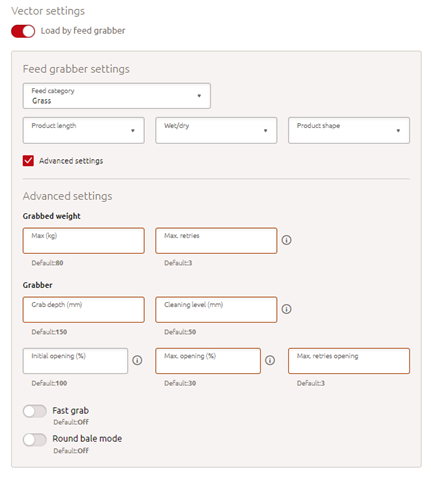
Terminology feed grabber settings:
| Max weight (kg) | Maximum lifting weight allowance (<200 kg) (safety-related) |
| Max retries | Maximum number of retries for weight estimation (0 – 20) |
| Grab depth (mm) | How deep the grabber grabs from the scanned surface for the ideal grab size |
| Cleaning level (mm) | Height from floor used to declare a storage area as ‘clean/empty’ |
| Initial opening (%) | Position of the feed grabber used at the start of a grab (10 – 107%) |
| Max grabber opening (%) | Maximum opening position of the grabber (0 – 30%) |
| Max retries grabber opening | Maximum number of retries for weight estimation (0 – 20) |
| Fast grab | Feed grabber will scan once and grab twice (second grab without scanning); only suitable for feedstuffs that remain in the same shape after grabbing (e.g. corn silage) NOTE: storage area should be at least 2 meters long. |
| Round bale mode | Feed grabber scans again after doing a retry based on weight estimation or after having lost feed while lifting (as bale changes shape during grabbing). |
Step 3: Generating an alarm when feedstuff runs out
Depending on how critical the feedstuff is for your cows, by selecting one of the options, you can decide whether you want the Vector system to continue feeding when a feedstuff runs out or not. NOTE: not possible for roughage. When the roughage runs out, the Vector system will always generate a kitchen empty alarm.
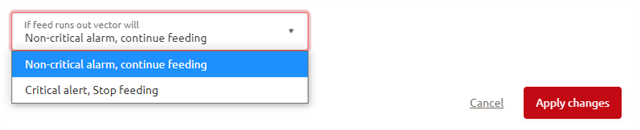
Step 4: Setting storage alerts
When choosing concentrate as a feedstuff, you will be shown some additional settings which let you set storage alerts. These allow you to enter the added stock (kg), the fill date and the time you would like to receive an attention that you are running low on this specific concentrate. This helps make sure you never run out of feed.
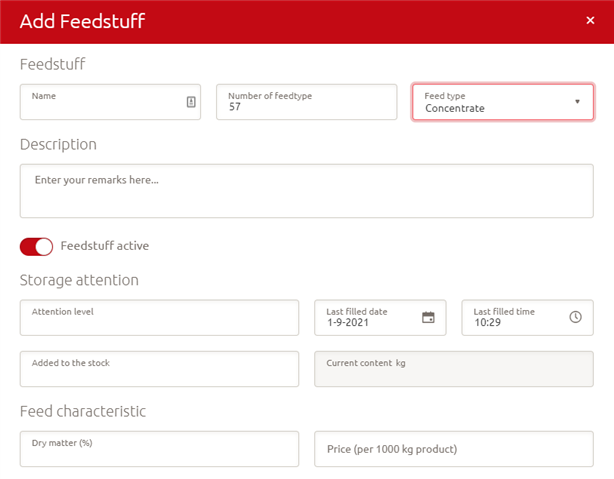
Step 5: Click Apply changes to save the new feedstuff.
What is the result?
You have now added a new feedstuff which can be added to a specific ration. By entering all feedstuff-related details such as DM%, costs, etc., your reporting will show exactly how much of this particular feedstuff is distributed and what the feed costs are. Most importantly, it ensures your cows are fed the ration calculated for them.
